31 Adobe Illustrator Terms Explained Simply
I will share 31 terms that are often used in Adobe Illustrator complete with the shortest possible explanation
The first and most often heard, is, CS, AND CC.
CS, is the old version of adobe illustrator using perpetual licenses.CC, is the current version of adobe illustrator using a subscription model, and offering some cloud space.
VECTOR
known as Vector artwork. which are images, created with mathematical formulas.ARTWORK
a finished work of art.WORKSPACE
The arrangement of elements that make up Illustrator’s interface.
You can use these terms to help your learning process If there is still something I haven't mentioned let me know in the comment.
PANEL
Part of the workspace that allows us to control and manipulate artwork through a board that contains commands to perform certain tasks.TOOLBAR
Contains many tools to perform various tasks such as create, select, and manipulate objects.PATHFINDER
Various methods to combine multiple objects.SYMBOL
Pieces of artwork that can be save and easily reuse as many times as needed.SWATCHES
Panel that contains colors, tints, gradients, and patterns.PATTERN
Arrangement of lines or shapes repeatedly at regular intervals.ALIGN
Panel that contains options to align or distribute selected objects along the axis you specify.SMART GUIDES
Is a guide that can help to align, edit, and transform objects or artboards relative to other objects, artboards, or both by snap-aligning and displaying X and Y location and delta values.GRID
a structure consisting of a series of straight lines, vertically and horizontally, used to arrange content.RULLER
Rule or line gauge that help to accurately place and measure objects in the illustration window or in an artboard.SHAPE
Can be defined as the shape of an object that has an outer border or outer surface which is formed from several point Called “Anchor Point” connected by a line called “Path”.LIVE SHAPE
Called "live shape" because you can still dynamically edit or adjust the shape that you have made without having to change the tool that you use to make the shape.Another Articles About Adobe Illustrator Basic:
PATH
A path is a black line made up of a series of points called “Anchor Points” and line segments between these points.ANCHOR POINT
The point which is the end of the path, as a control of the direction and curvature of the path.LINE PATH
Path which has a straight line.CURVE PATH
Path that has a curved line.OPEN PATH
Path called "Open Path" because the anchor point on the end of the path is not connected.CONTROL HANDLES FOR ANCHOR POINT
Control handles are tangent lines that allow you to control how tightly or loosely you can bend the curve at each of them.BOUNDING BOX
A box that appears around the object when we select one or more objects when using the selection tool.BOUNDING BOX HANDLE
One of the hollow squares along the bounding box Used to easily move, rotate, duplicate, and scale objects by dragging it.CORNER WIDGET
A control point that appears in the inner corner when we select one or more anchor points.EXPAND
Divide a single object into multiple objects that make up its appearance.GRADIENT
Gradient is a graduated blend of two or more colors or tints of the same color.TRACE or TRACING
Convert any type of raster image to vector artwork.TRANSFORM
Transforming encompasses moving, rotating, reflecting, scaling, and shearing objects.SCALE
Enlarges or reduces object horizontally and vertically or both.CROP
Removal of unwanted outer areas from a raster image.BLEND
A series of intermediate objects and colors between two or more selected objects.You can use these terms to help your learning process If there is still something I haven't mentioned let me know in the comment.
Video Visualization: 28 terms in Adobe Illustrator
Another Articles About Adobe Illustrator Basic:
Another Adobe Illustrator Tutorial:

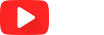




0 Comments